おはようございます。こんにちは。こんばんは。
Sanagiです。
今回はMyBatisを使ってDB操作する方法を書いていきたいと思います!
目次
前提
OS:Mac
Javaバージョン:21
Spring Bootバージョン:3.2.0
thymeleafバージョン:3.1.2
IDE:Eclipse
MyBatis導入
まず、MyBatipseをインストールしましょう。
(プロジェクト、データベース等はすでに作成されてあるものとします)
Eclipseを開いて、ヘルプ→Eclipseマーケットプレースの順に選択します。
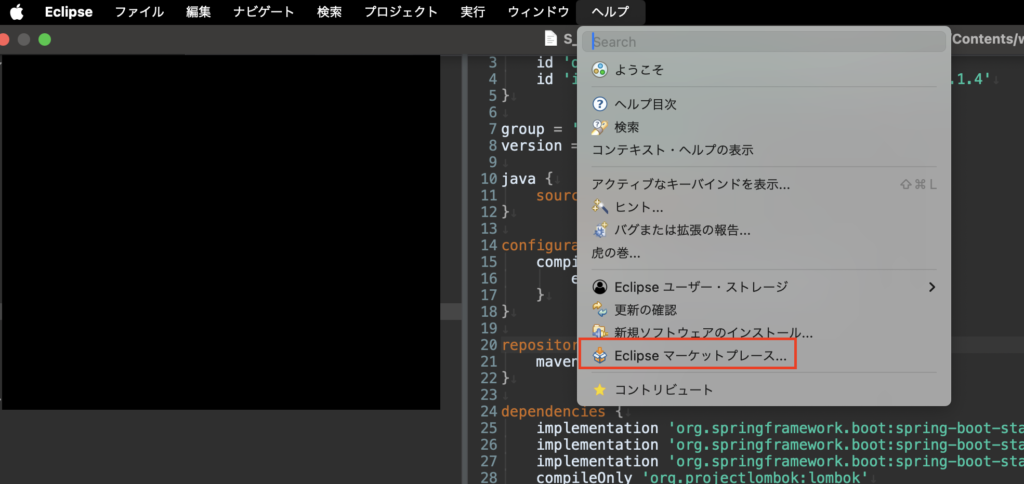
MyBatipseと検索し、インストールします。
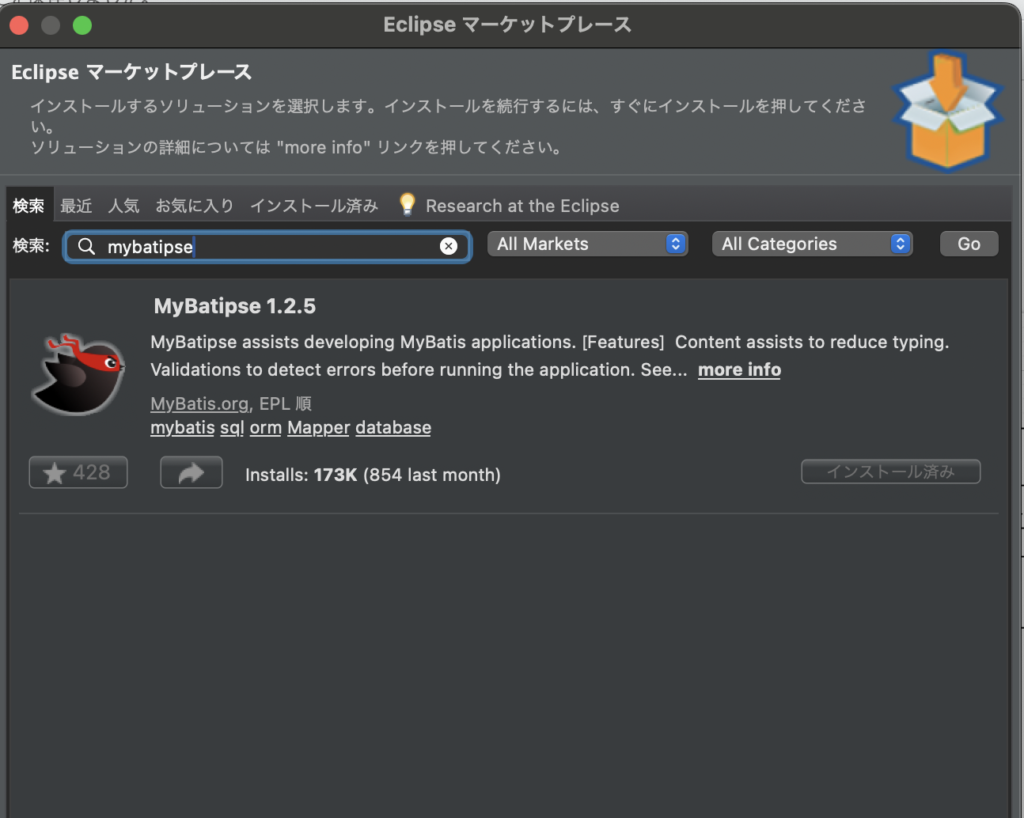
※画像ではインストール済みになっていますが、本来はインストールボタンが表示されます
インストールができたら、Eclipseを再起動します。
続いてgradleファイルを開き、以下の赤枠を追記します。
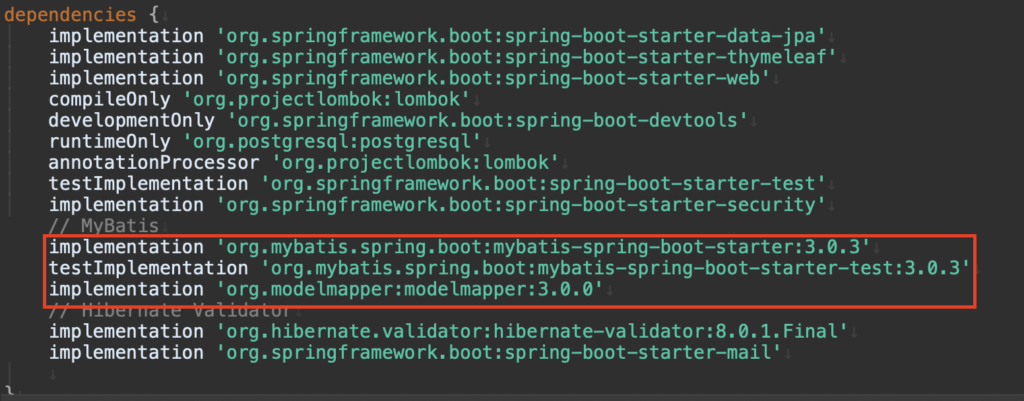
gradleを書き換えたら、プロジェクトで右クリック→gradle→Gradleプロジェクトのリフレッシュで更新しましょう。

それでも反映がうまくいかない場合は、プロジェクトクリーンをしてみましょう。※下記参照
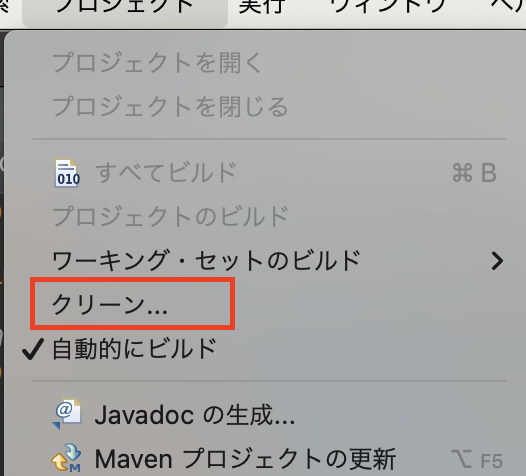
DB設定
application.propertiesにDB接続情報を追記し接続設定します。今回はPostgreSQLを使用するときの書き方を例として載せておきます。

Configファイル作成
configファイルを作っておきましょう。
今回は例としてプロジェクト名/src/main/java/com/example/demo
の直下にconfigパッケージを作成し、MyBatisConfig.javaファイルを作成します。
こんな感じになればOK↓

中身はこちらを参考に。※現時点では不要な部分もありますが、とりあえずコピペでOK
MyBatisConfig.java
package com.example.demo.config;
import javax.sql.DataSource;
import org.apache.ibatis.session.SqlSessionFactory;
import org.modelmapper.ModelMapper;
import org.mybatis.spring.SqlSessionFactoryBean;
import org.mybatis.spring.SqlSessionTemplate;
import org.springframework.beans.factory.annotation.Autowired;
import org.springframework.context.annotation.Bean;
import org.springframework.context.annotation.Configuration;
@Configuration
public class MyBatisConfig {
// アプリケーションがデータベースとの接続を確立するためのもの
@Autowired
private DataSource dataSource;
//データベース接続やトランザクション管理を担当するオブジェクト
@Bean
public SqlSessionFactory sqlSessionFactory() throws Exception {
SqlSessionFactoryBean factoryBean = new SqlSessionFactoryBean();
factoryBean.setDataSource(dataSource);
// その他の設定を追加可能
return factoryBean.getObject();
}
//SqlSessionFactoryのラッパーで、データベースへの操作を提供するオブジェクト
@Bean
public SqlSessionTemplate sqlSessionTemplate(SqlSessionFactory sqlSessionFactory) {
return new SqlSessionTemplate(sqlSessionFactory);
}
//ModelMapperはJavaオブジェクト間のマッピングを行うライブラリ
@Bean
public ModelMapper modelMapper(){
ModelMapper modelMapper = new ModelMapper();
return modelMapper;
}
}Modelクラス作成
DBからデータを取得するために必要なModelクラスを作成します。
今回は例としてプロジェクト名/src/main/java/com/example/demo
の直下にmodelパッケージを作成し、UserEntityクラスを作ってみましょう。
UserEntity.java
package com.example.demo.model;
import lombok.Data;
@Data
public class UserEntity{
private String username;
private String lastname;
private String firstname;
}※@Dataをつけることで、内部でゲッターセッターを自動生成してくれます。
プロジェクト名/src/main/java/com/example/demo/model/UserEntity.java
のようになればOK。
Mapper、Sericeクラス作成
プロジェクト名/src/main/java/com/example/demo/
にMapperパッケージとServiceパッケージを作成し、各パッケージに以下のクラスを作成します。
UserMapper.java
package com.example.demo.mapper;
import org.apache.ibatis.annotations.Mapper;
import com.example.demo.model.UserEntity;
@Mapper
public interface UserMapper {
//ユーザー取得
public UserEntity findByUsername(String username)
}UserService.java
package com.example.demo.service;
import org.springframework.stereotype.Service;
import com.example.demo.mapper.UserMapper;
import com.example.demo.model.UserEntity;
@Service
public class UserService {
private final UserMapper userMapper;
public UserService(UserMapper userMapper) {
this.userMapper = userMapper;
}
public UserEntity getUserByUsername(String username) {
return userMapper.findByUsername(username);
}
}xml作成
続いて、xmlファイルを作成します。今回は例として以下にmapperパッケージを作成し、その中に作成します。
プロジェクト名/src/main/resources/com/example/demo/mapper
※resources〜 からは先ほど作ったmapperクラスと同じ構成する
ここでのxmlファイル作成手順ですが、パッケージ上で右クリック→新規→その他 を選択
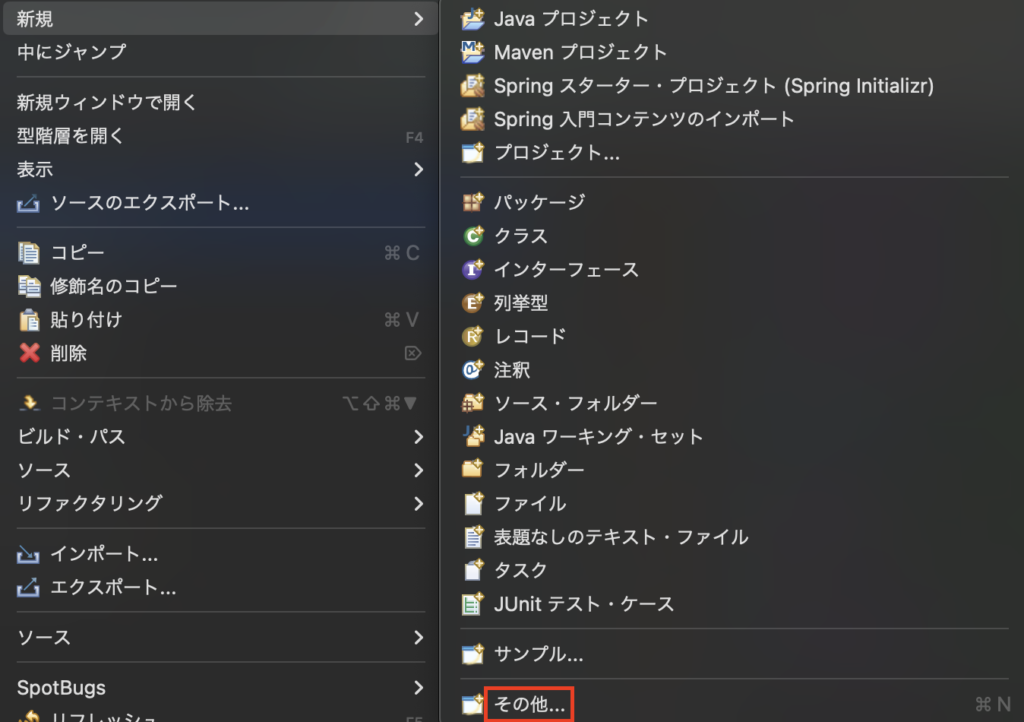
MyBatisの中にある「MyBatis XML Mapper」を選択し、「次へ」を押して名前を入力すれば作成完了。
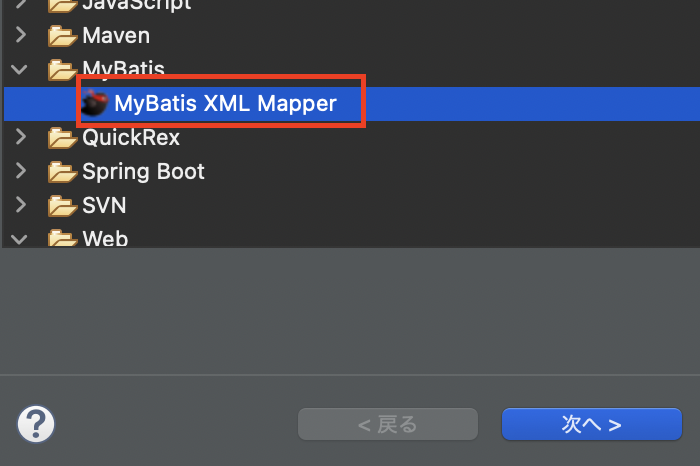
今回はUserMapper.xmlを作成していきますので、以下のような構成になればOK。
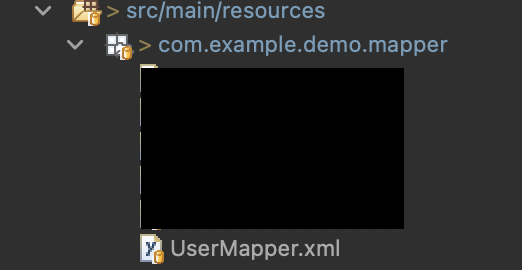
以下参考
UserMapper.xml
<?xml version="1.0" encoding="UTF-8"?>
<!DOCTYPE mapper PUBLIC "-//mybatis.org//DTD Mapper 3.0//EN" "http://mybatis.org/dtd/mybatis-3-mapper.dtd">
<mapper namespace="com.example.demo.mapper.UserMapper">
<select id="findByUsername" parameterType="java.lang.String" resultType="com.example.demo.model.UserEntity">
select
username,
lastname,
firstname
from user where username = #{username};
</select>
</mapper>html作成
データ操作・表示する用の画面を作成します。(かなり適当なので、好みに合わせて変更してもOK)
参考 ※thymeleafは既に導入されているものとします
user_get.html
<!DOCTYPE html>
<html>
<head>
<meta charset="UTF-8">
<title>UserGet</title>
</head>
<body>
<form action="/userget-result" method="get">
<div><span>ユーザー名:</span><input type="text" name="username"></div>
<button type="submit">検索</button>
</form>
</body>
</html>user_get_result.html
<!DOCTYPE html>
<html>
<head>
<meta charset="UTF-8">
<title>UserGetResult</title>
</head>
<body>
<div>ユーザー名:<span th:text="${username}"></span></div>
<div>性:<span th:text="${lastname}"></span></div>
<div>名:<span th:text="${firstname}"></span></div>
</body>
</html>controller作成
続いて、controllerを作成していきます。
プロジェクト名/src/main/java/com/example/demo
にcontrollerパッケージを作成し、「SampleController」クラスを作ります。
参考 ※本来は該当するデータがない場合の処理等も必要ですが、ここでは割愛します
package com.example.demo.controller;
import org.springframework.stereotype.Controller;
import org.springframework.ui.Model;
import org.springframework.web.bind.annotation.RequestMapping;
import org.springframework.web.bind.annotation.RequestParam;
import com.example.demo.model.UserEntity;
import com.example.demo.service.UserService;
@Controller
public class SampleController {
private final UserService userService;
public SampleController(UserService userService) {
this.userService = userService;
}
@RequestMapping("/userget")
public String userGetPage(Model model) {
return "user_get";
}
@RequestMapping("/userget-result")
public String userResultPage(Model model,@RequestParam("username") String username) {
UserEntity user = userService.getUserByUsername(username);
model.addAttribute("username",user.getUsername());
model.addAttribute("lastname",user.getLastname());
model.addAttribute("firstname",user.getFirstname());
return "user_get_result";
}
}DBからデータ取得
これで、準備は完了です。実際に取得処理を行なってみましょう。
今回の取得先データは以下のようになっているものとします。
※DBの形としてはあまりよくない例ですが…
| username | lastname | firstname |
|---|---|---|
| sato1434 | 佐藤 | 二郎 |
| kato4352 | 加藤 | 太郎 |
先ほど作成したuser_get.htmlを開きましょう。アプリケーションを起動し、以下URLを入力します。
http://localhost:8080/userget
ユーザー名に「sato1434」と入力し、検索ボタンを押します。
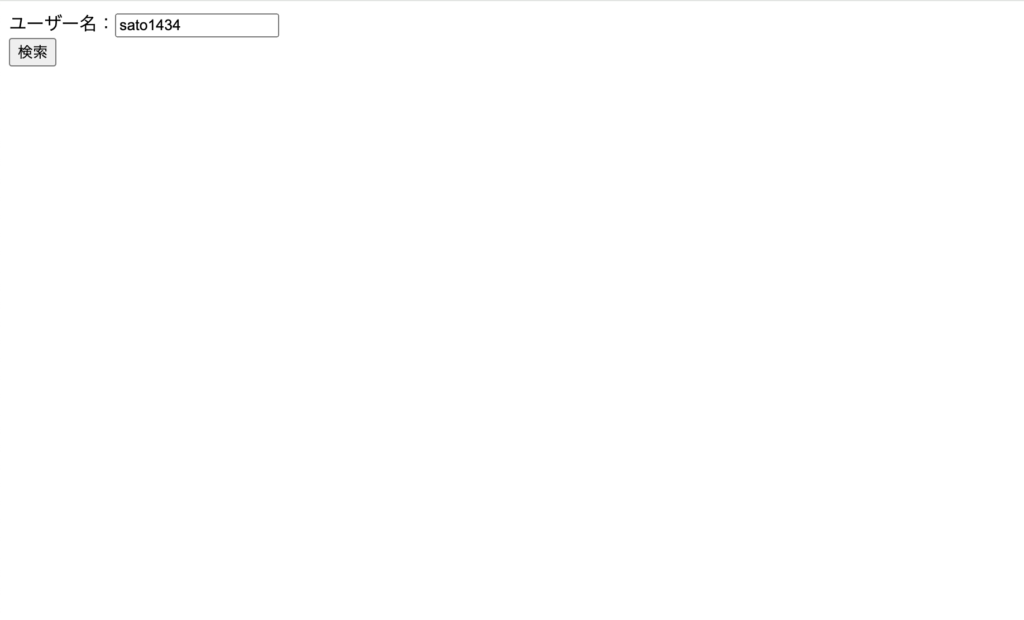
user_get_result.htmlに遷移し、以下のように姓名が正しく取得できていれば成功です!
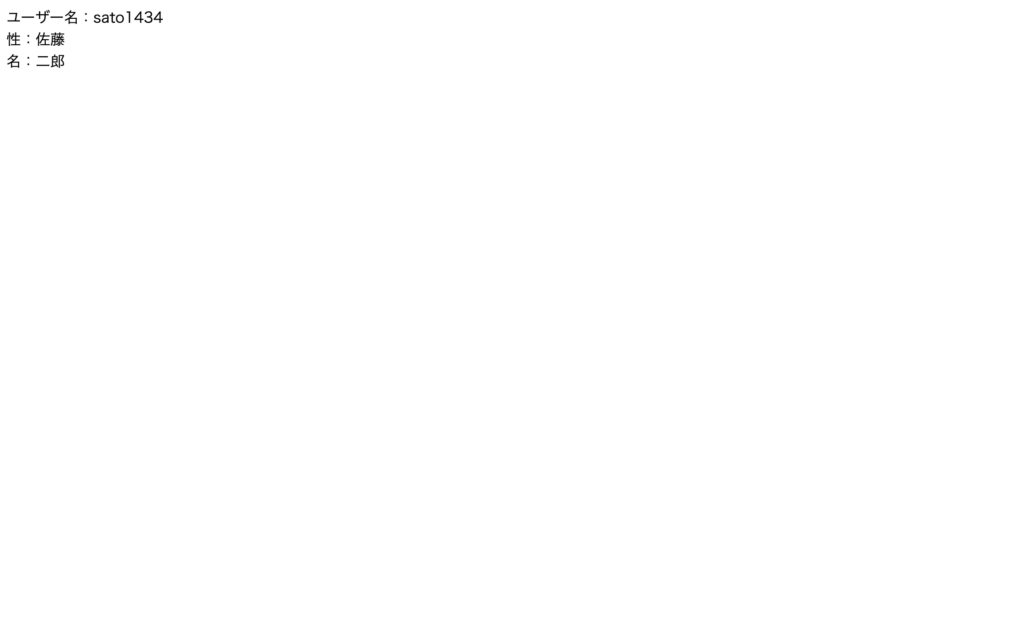
終わりに
いかがだったでしょうか。
今回はデータ1件だけ取得する方法をする方法を書きましたが、次回は全データを一括で取得する方法をご紹介します。(多分)
